How to add a free contact form and tab at Facebook page : to day i will teach you How to add a contact form and tab at facebook page. if you have a page it's will be very helpful.
This is a very easy job it can to do all if they have basic knowledge about internet, computer Facebook. I means you think you need to teach any web programing or etc but i told you that you no need to learn any web programing. just you have to few moue click. but you must have a page for this tutorial if you don't have a Facebook page now read this article Facebook tips for Create Facbook Fan Page Easy.
1. Now go to this site www.123contactform.com login this site if you don't have account so create an account and create a form to add form at your Facebook fan page if you don't understand see screenshot below. there have 3 plane you chose free plane. i have already register so i will login direct. fill out the form like below and click on Create Account.
2. After Log in to your account you will get dashboard window. Now click on 'Create New Form" button.
3. after clicking on Create New Form button you will get on this window form type/category. Now you have to chose right type/category. your form type will be 'Contact & Lead Form" . Click on that type.
4. here write you form name and click on OK, write form name is 'Contact" or as your wish.
5. after click on ok button you will get full form interface to edit and modify form. here you can to add, delete, copy, modify new text fields, see screen short below. on this step you can to add text fields only.
6. 1. here when you click on any fields you will see the more option. 2. on this option you can to modify field type, label, label style, label visibility, field size, field validation, required option, form instruction. 3. see right site + X and array symbol. + symbol for copy field, X symbol for delete field, and array symbol to modify field size width 4. Before Continue preview your form clicking here 'Preview' button. see screen shot below.
7. after that click on Continue button right-up corner. and don't change anything on this page just click on save and continue button again.
8. on this page don't change nothing. but if you understand you can to change as you want. just see left site option there click on Facebook option and click on Finished. and watch the videos on this page to finished form add Facebook page. or click on link go to 123ContactForm Application for Faceboo
and select a created form and select page and click on add a form button. you have done. for better understanding watch video tutorial here


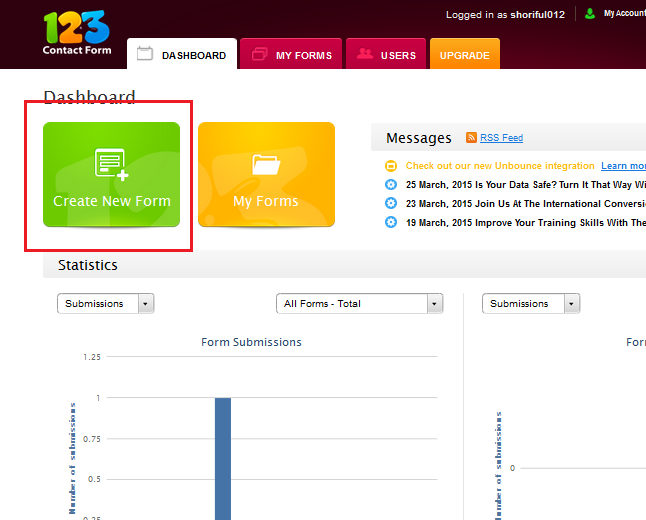















0 comments:
Post a Comment