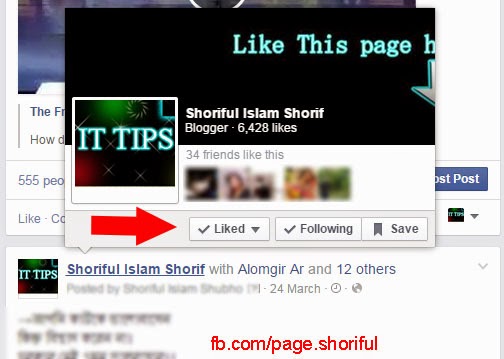Tag peoples or friends in facebook post of business page : Some people asking on Facebook how to tag friends/peoples in post of page. but could not find and tips about it but i discovered a tips. if any one want o tag friends a page post it's possible. now i will teach you how to do this work. it you don't trust me please show the picture below which one i have done already and taken a screenshot for good understanding. so now follow some step and you can do this.
1. Now loin to your Facebook account and chose a page to create a page. don't use facebook as a page you just create a post as a account but you are posting as page.
2. Facebook make easy manage page now. you can to show your page right site of Facebook page Go to your page. and create a post with photo and descriptions. and publish post. if you want to tag people or friends you must create a post with photo with descriptions. if you done now publish post.
Note :You could not tag peoples or friends during creating post or before publishing.
3. In this step you have to edit the post which you have created before sometime. and here you have to tag peoples or friends easy. if you want to edit this post you have to click on time of your post. screenshot below.
4. after clicking on the publishing time of your post this will be open a popup window like below. 1. Now here you have to click on down array and change the comment you are Editing post as a account not as a page. 2. click on "Edit" button, here you can to Edit description, setup caption of your picture. and tag peoples/friends.
5. After clicking on Edit Button you will see the window like below screenshot. 1. Edit/add description. 2. Add/Tag peoples or friends. write a first later of your friend name friends are automatically will be appear there if your internet speed is good then chose friends to add/tag in post 3. Photo caption. 4. set up previous time/back time. 5. Click on this after finished Editing. 6. Editing As page admin not as a page.
Note : You must post a photo or video to tag people and you could not tag any fans of your page. you can to tag this post only your friends. if any problem i'm here. For Good Understanding Watch Video Tutorial