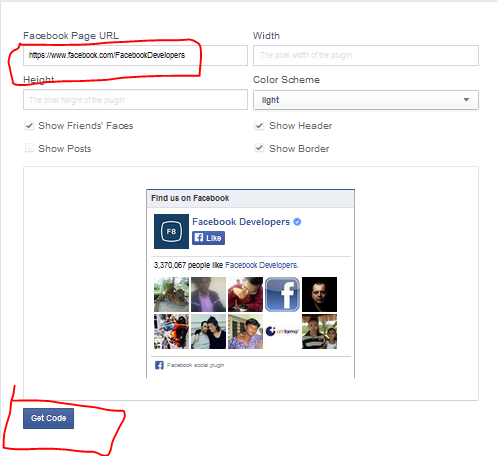(Facebook tips ) Continue reading or See more link on facbook post. today i want to write about facebook marketing tips, to get more like or response of your facebook business or product page. some time need some tips to get more like. so there have more way how to insert a hyperlink in post of your facebok page
now follow some step. it's working 100% .
Step. 1 . At first you need to collect you facebook page id, don't worry i will teach you where you will get facebook page id . click here and submit your facebook page link after that you will get your facebook page id. see below picture.
Step 2. After click on "Lookup numeric ID" you will redirect on id page now copy this id. At this time use this code " @[PAGE ID:0] " to make post. and this code " @@[0:[PAGE ID:1:Continue_Reading]] " Now replace this txt "PAGE ID" with your page id.
If you don't understand i will teach you clearly. now open a txt editor like "NOTEPAD" and create a post like this picture below.
Step 3. Copy all txt from notepad and Now go to your facebook page to make post. follow this url "m.facebook.com/pagename. if you are from desktop. don't now use http://www. just replace with m.
and past all txt which you already copy from notepad. at last click on "Post" button of facebook page to published post. you have done now see your post from desktop or mobile. see my created post screenshot blow .
If you are unable to create Continue reading link in post comment below or contact with me on facebook